WhizFolders, One Software Many Uses
Supports Windows 10 / 8 / 7 / XP
Once you get the power of outlining, classifying, marking, linking and breaking up your notes, how you use this tool is only limited by your imagination. See some of the uses below.
Notes Organizer: Manage all kinds of notes and ideas in a powerful hierarchical list.
Thinking Aid: Various features for Outlining, marking and hyperlinking help you think and plan better.
Writer's Outliner: Learn the benefits of List Based Outlining that you learn in this tool.
Research Software: Being able to collect information and correlate it is the key to doing Research Better. Use the Auto-Clipboard collection feature to gather information quickly from other applications.
Knowledgebase keeping software for professionals such as Doctors, Lawyers, Managers and Teachers: The template feature helps you insert canned text to be filled up to make uniform case notes.
Study and Learning Tool: Learn complex subjects easily by outlining your study notes in small understandable chunks and in a hierarchy and sequence better understood by you rather than following the sequence in a book. Paste pictures of diagrams or even text from Ebooks whenever possible to save your time.
Simple Free-format Todo List: Switch on a setting to show check marks against note titles. It becomes a Todo list that gets all the benefits of having rich text notes for each item in the list.
Journal Software or Daily Diary Software: Use Setting to automatically use Date and Time in the Note Titles to use as a Journal that supports rich text and pictures.
Calendar Software: Use it as a Textual-Calendar with detailed notes and easy links to other days. See this blog article.
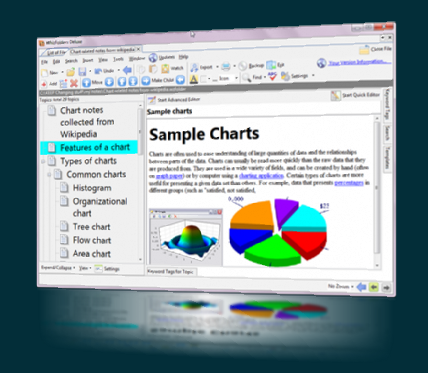
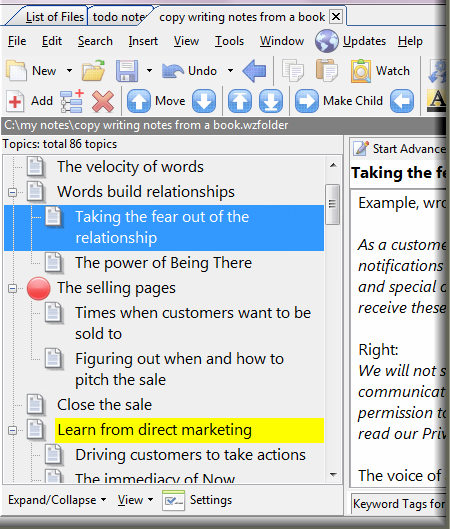
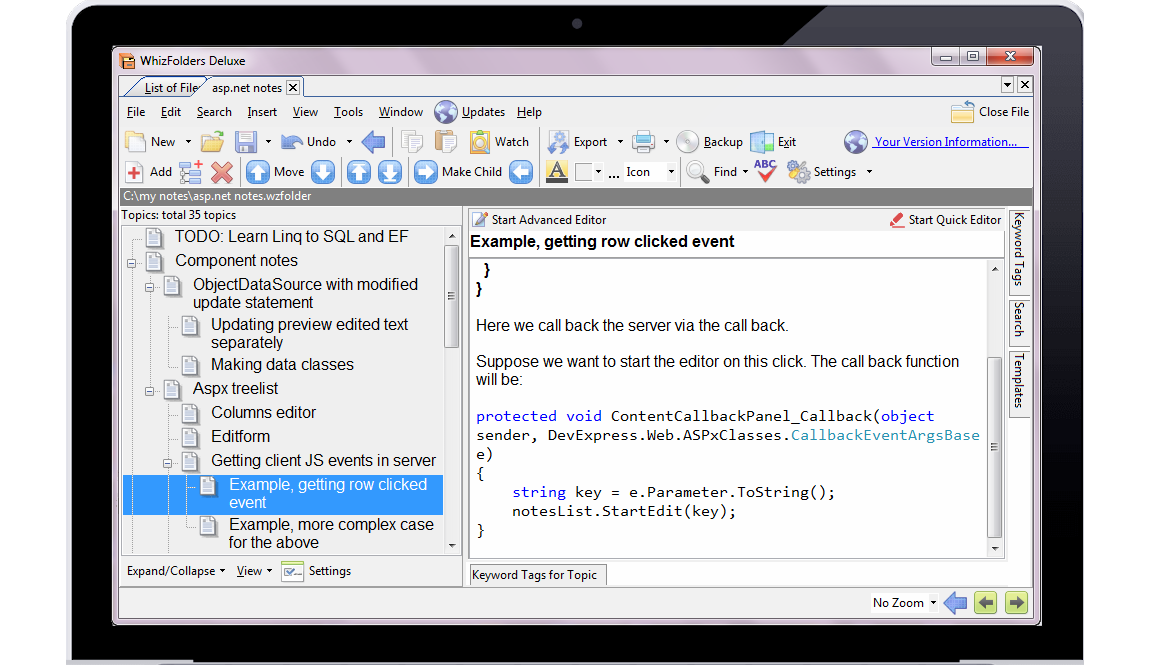 For example, please see the screenshot above where I was studying ASP.NET, a development framework, from a book.
For example, please see the screenshot above where I was studying ASP.NET, a development framework, from a book.