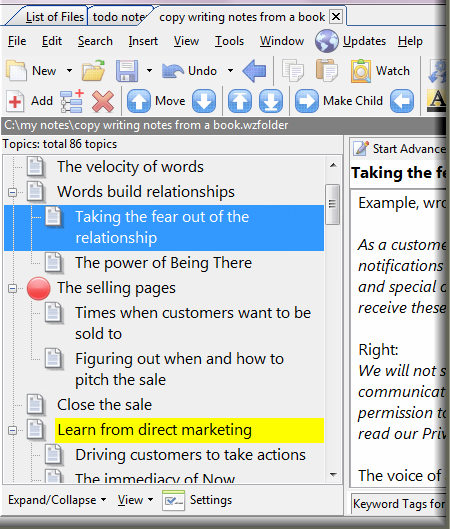
Thoughts come to you in a disjointed, fragmented manner. You add them to a tree list in WhizFolders, one short note at a time, putting each note in its proper place in the hierarchy. This helps you think and write better by following separate train of thoughts in their individual hierarchy.
For this stage too, a List is the most powerful metaphor. Because you can move multiple items by drag and drop. You can discard items or move them to an unused last section of the list. A "Hoisting" feature is also available that lets you concentrate on a part of the outline.
Finding notes is equally crucial. There are many different ways of finding notes in WhizFolders. You can use links, text or boolean search, keyword tags, icons, color and more to highlight the notes that need attention. For example, you can mark "unfinished" notes in a different color or icon. As another example, you can assign the same tag to the notes that describe a character to refer to them when neeeded.
For this purpose, you can merge, print and export all or only a group of notes to make a draft. Your word processor and other presentation tools take over from that point onwards and not before.
What you want is a tool that helps you quickly go from one stage to another. A tool can only boost your creativity. It can not "replace" the creativity by a magic formula. Yet, early writers keep buying expensive software in the hope that some magical software will write for them.
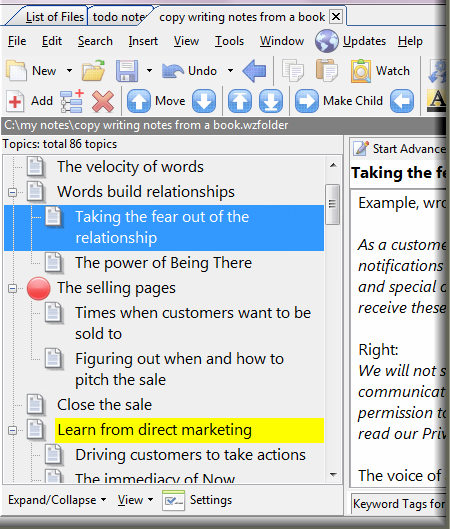
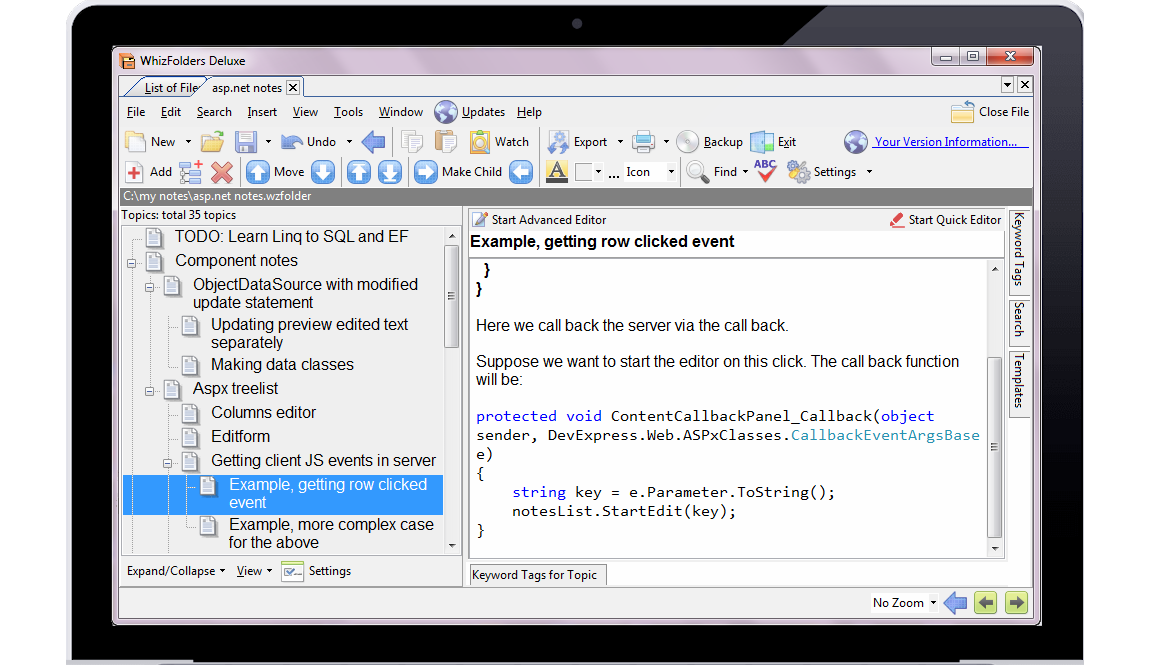 For example, please see the screenshot above where I was studying ASP.NET, a development framework, from a book.
For example, please see the screenshot above where I was studying ASP.NET, a development framework, from a book.
I'm not going to list the usual features that you find in many two-pane organizers and outliners. Instead, I'm going to show you unique features that you may not find in other programs. Note that what I call "outline items" in these features are actually the note titles or headings that you see in the left pane above. What you are outlining in WhizFolders are these note titles by arranging them in a hierarchy. The actual note content appears in the right pane when you select a note title.
You don't have to horizontally scroll the outlining list to see complete items. Each item is word-wrapped.
You can highlight specific outline items by changing their highlight color or by changing the icons.
You can hoist part of an outline to concentrate on it. Other parts of the outline are hidden from you to avoid distraction.
WhizFolders is primarily a two-pane outliner. But at times, you want to view the complete outline along with note contents, indented. Deluxe edition supports this feature.
You can insert pictures, tables and OLE objects, such as Excel Spreadsheets. What's the use? You can keep usage notes about the spreadsheet in the same note.
Copy, paste works just the way you would want it to work. If you copy some outline items and paste them in the same or another outline, the child items are automatically pasted. If you paste them in an external application like Microsoft Word, a merged copy is pasted.
Just select complete or partial outline in the list and do a print or export to get a merged draft that you can use in your word processor for those final finishing touches. Acopy, paste operation can also merge the selected outline items, with or without headings.
When you paste information from a web site, the location is automatically pasted for reference. This is a great way to quickly collect information from the Internet and later research it by using the links pasted with them.
You can insert links that allow you to jump from note to related notes. Helps tremendously when reviewing and brainstorming the notes.
You can insert links going to external files, folders and web sites. So you can use WhizFolders as a launchpad or bookmark manager with the added feature of keeping helpful notes about those links.
You can turn your outline into a simple, free format To Do List by showing Checkmarks on each item. See the presentation for an example.
An outline note item is automatically pasted when you do a copy clipboard in another application. There is no need to switch back and forth between the other application and WhizFolders.
You can find one or more notes easly by doing a boolean search for words with AND, OR, NEAR.
Assign Tags (Keywords) to outline items and find them easily. Tags are used to assign relevant terms not present in the actual text of an item.
When dragging items in the outline from one position to another, precise drop marks appear to guide you as to where the dragged items will be dropped. You can drag and drop multiple items and even complete branches of items. See the presentation for a small video on this feature.
You can export the merged outline in Word compatible RTF or outline format. This helps give fine finishing touches to your final draft in Word.
You can recover old or accidentally deleted notes from a "changed notes" database.